How to Manage Registration Forms in kidsday
Kategorija:
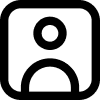 Admissions
Admissions
Korisno za:
Kidsday provides an efficient way for administrators to manage registration forms for both parents/children and staff. This manual outlines the steps to create, customize, and share these forms, as well as process the submitted data.
- Log in to the Kidsday app with your administrator account.
- Navigate to the Registrations section from the main menu.
- Select Forms to access the form management panel.
- Click the Add New Form button.
- In the form creation window:
- Name: Enter a name for the form (e.g., "Child and Parent Registration" or "Staff Registration").
- Form Type: Choose one of the following:
- Child and Parent Registration Form
- Staff Registration Form
- Click Save to create the form.
Once the form is created, it can be customized to meet your daycare’s specific needs:
Managing Fields
-
Click on the created form to view and edit the fields.
-
Add or remove fields as necessary (e.g., name, contact details, emergency contacts, etc.).
Translating the Form
- By default, the form is created in English.
- To translate it into another language:
- Select the form from the list.
- Edit the field labels and instructions to your desired language.
- Save the changes.
- Open the form you wish to share.
- Click on the Copy Link option.
- Share the copied link with parents or staff via email, messaging apps, or other communication methods.
5. Processing Submitted Forms
After parents or staff complete the form:
For Child and Parent Registration:
-
Log in to the Kidsday app and go to the Registrations section.
-
Review the submitted information.
-
Assign the child to the appropriate class.
-
Click Approve to confirm the registration.
-
The parent will automatically receive an email to set up their password and access the Kidsday app.
For Staff Registration:
-
Review the submitted information.
-
Assign the staff member to their respective role or class.
-
Click Approve to finalize their registration.