How to Register Staff Attendance in kidsday
Category:
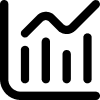 Reports
Reports
Useful for:
The staff attendance registration feature in kidsday provides an efficient way to manage and monitor staff working hours. This feature is optional and can be enabled based on the administrator's preference. It helps institutions enhance organization and maintain accurate records of staff activity.
How to Enable the Feature:
- Go to School - Settings.
- Enable the option for staff attendance.
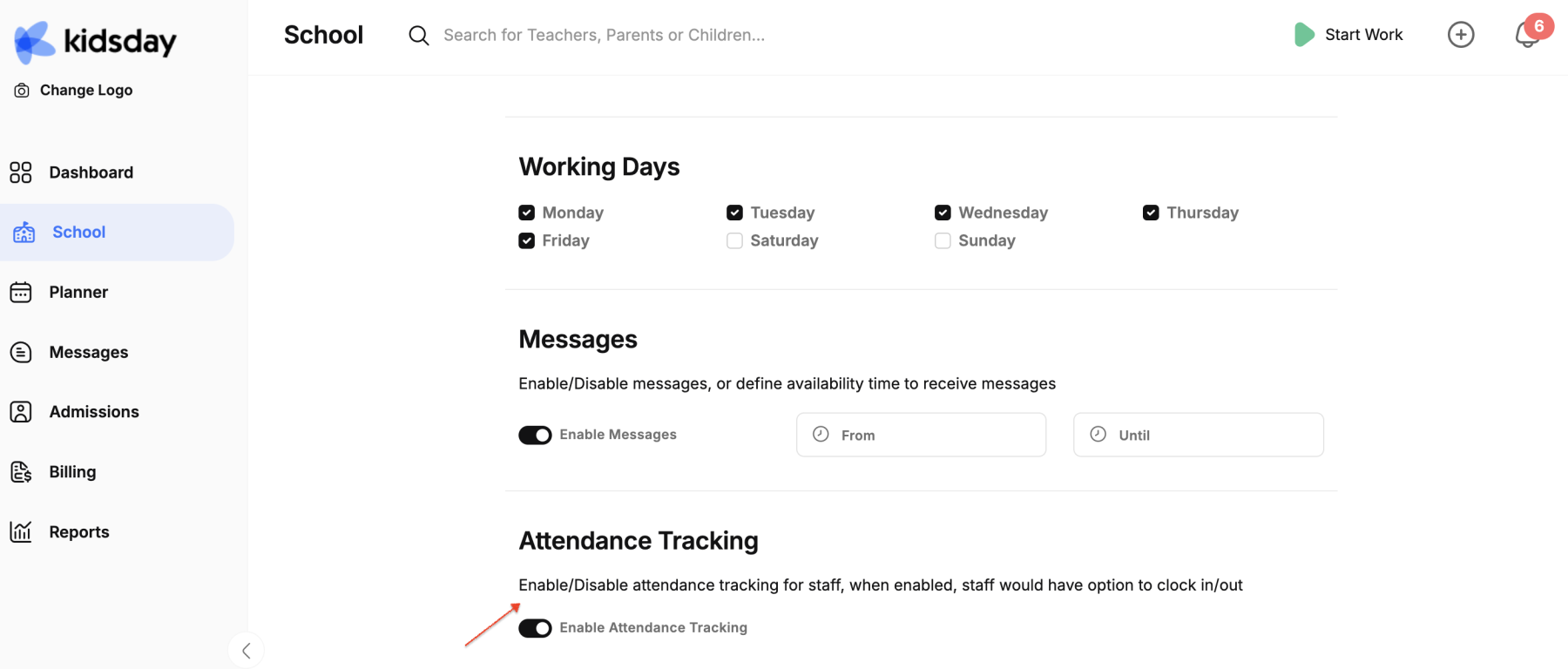
Steps to Use the Feature (Teachers/Administrators):
Step 1: Logging into the System
The teacher begins by logging into the kidsday system using their username and password.
Step 2: Starting Work Hours
Once logged in,a button will appear in the upper-right corner the teacher clicks the Start Work button. The system will then start recording their work hours automatically from that moment.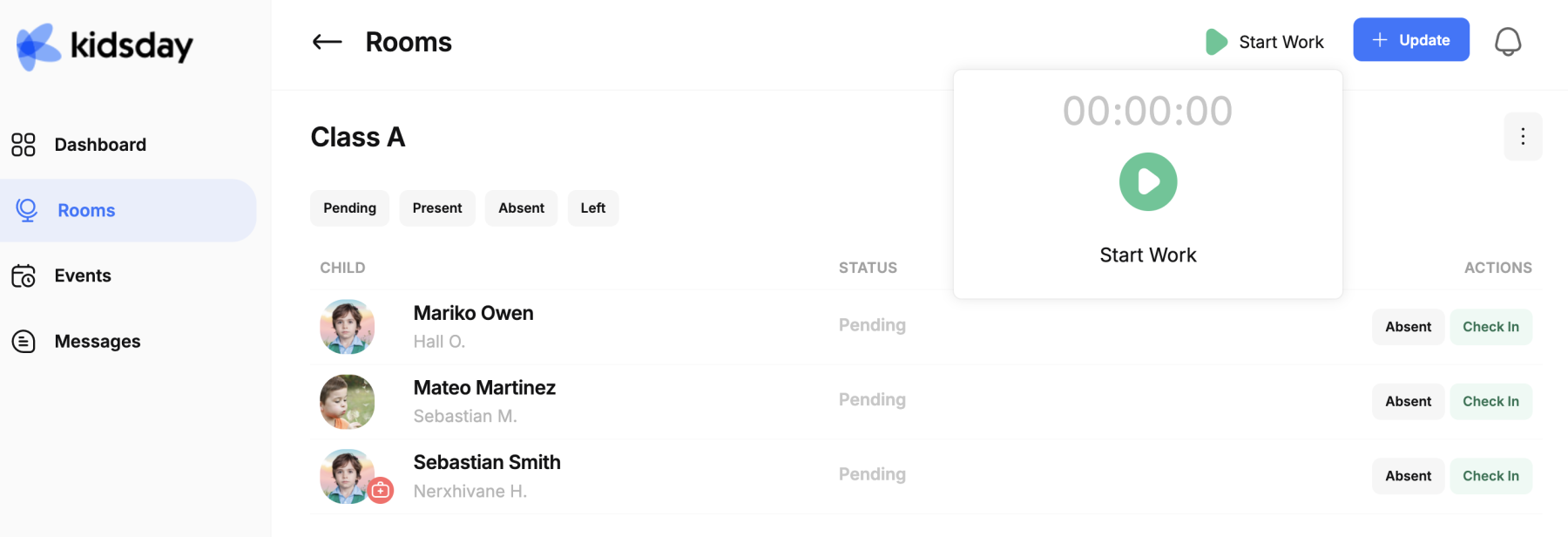
Administrators will receive a notification when a teacher starts their work.
Managing Breaks and Ending Work Hours:
- Taking a Break: If the teacher needs to pause time tracking for a break, they can do so by clicking the Stop Work button.
- Resuming Work: After the break, the teacher can resume time tracking by clicking the Start Work button.
- Ending the Workday: At the end of their workday, the teacher clicks the Stop Work button to stop tracking for that day.
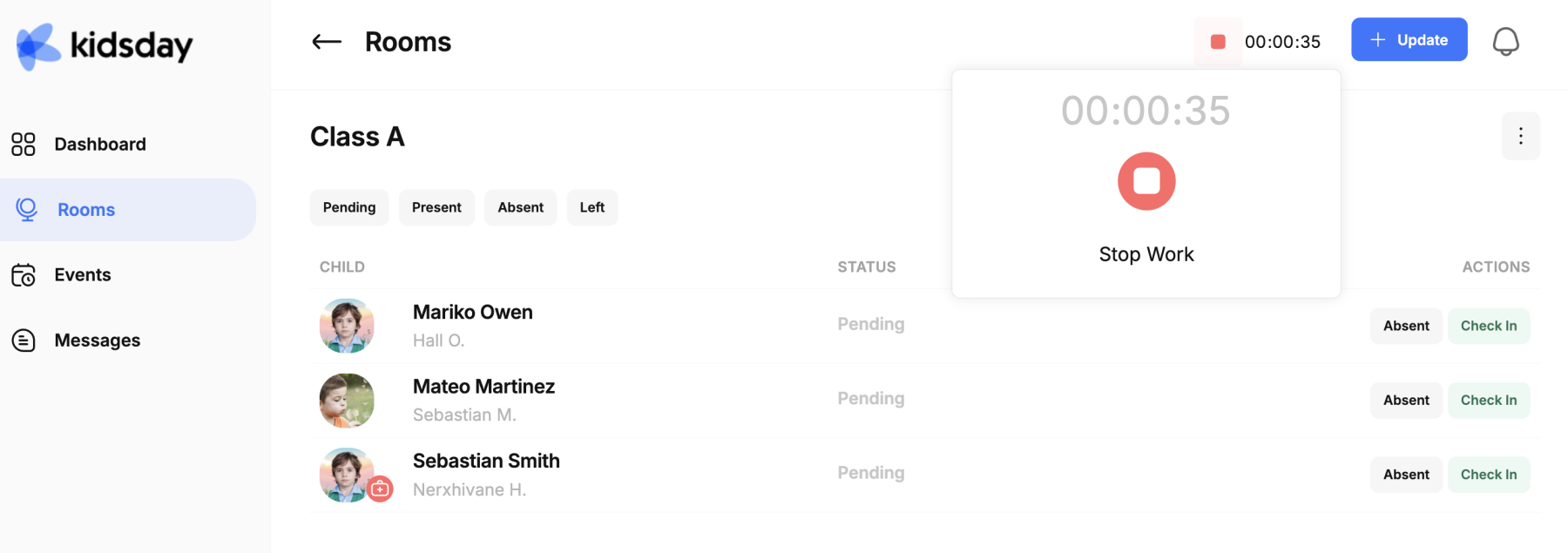
In Case of Missed Registrations
If a staff member forgets to start their work registration, the administrator can manually record work hours.
Go to Reports - Register Work Hours and enter the necessary details.
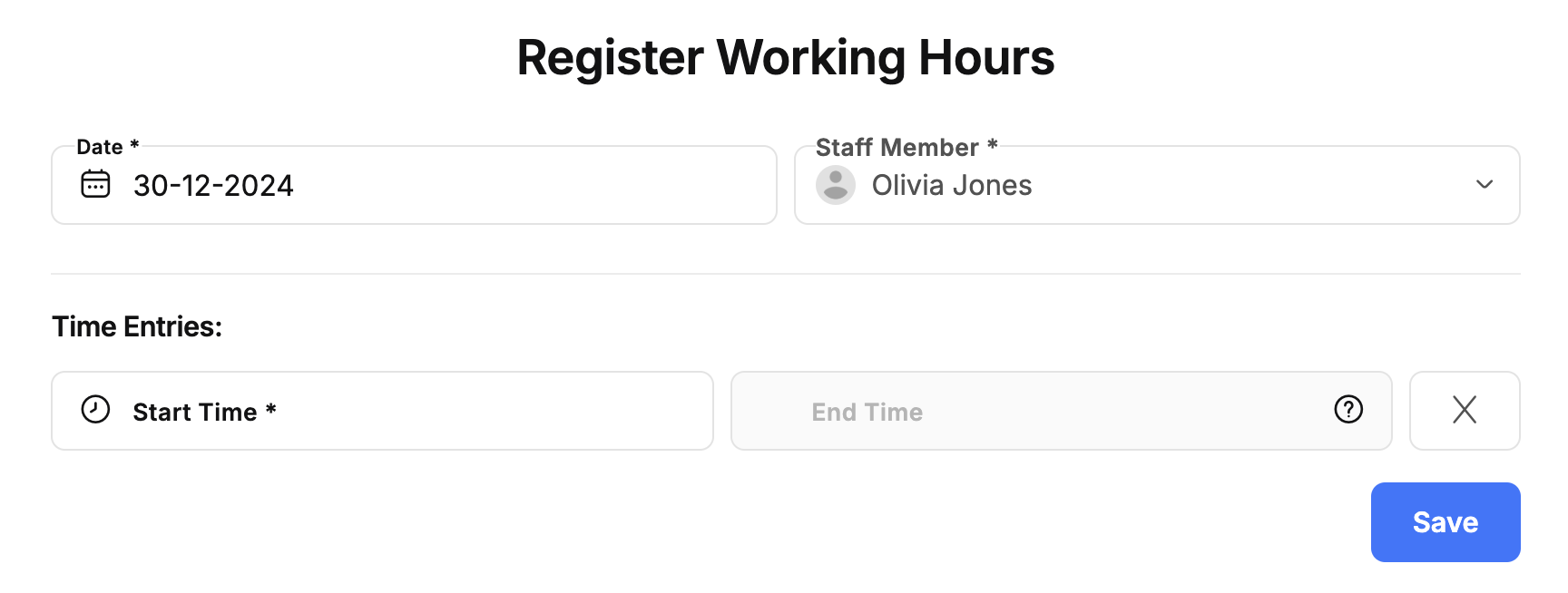
View Real-Time Status of Staff:
Administrators can check the real-time status of staff members by navigating to the Panel - Staff section.
Simply click on the name of a staff member to see whether they are currently active or not.
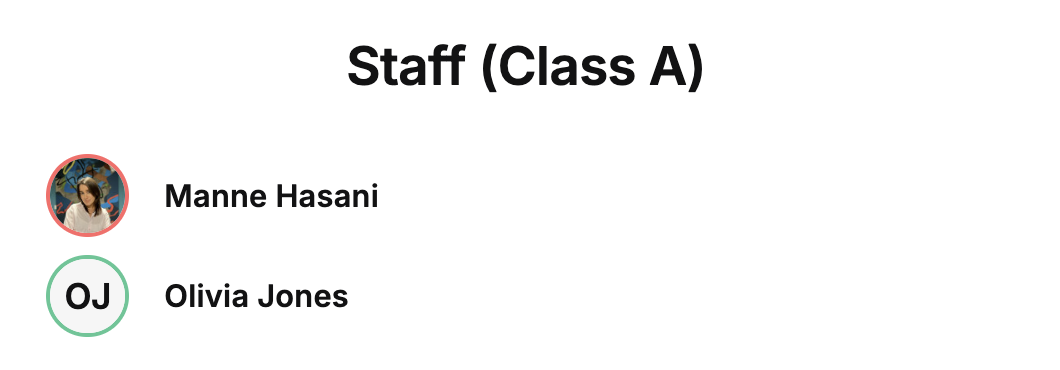
Viewing Attendance in Reports:
Administrators can also monitor live attendance and status updates in the Reports - Staff Attendance section.
This section provides an overview of staff attendance, including current statuses and working hours, as shown in the image.
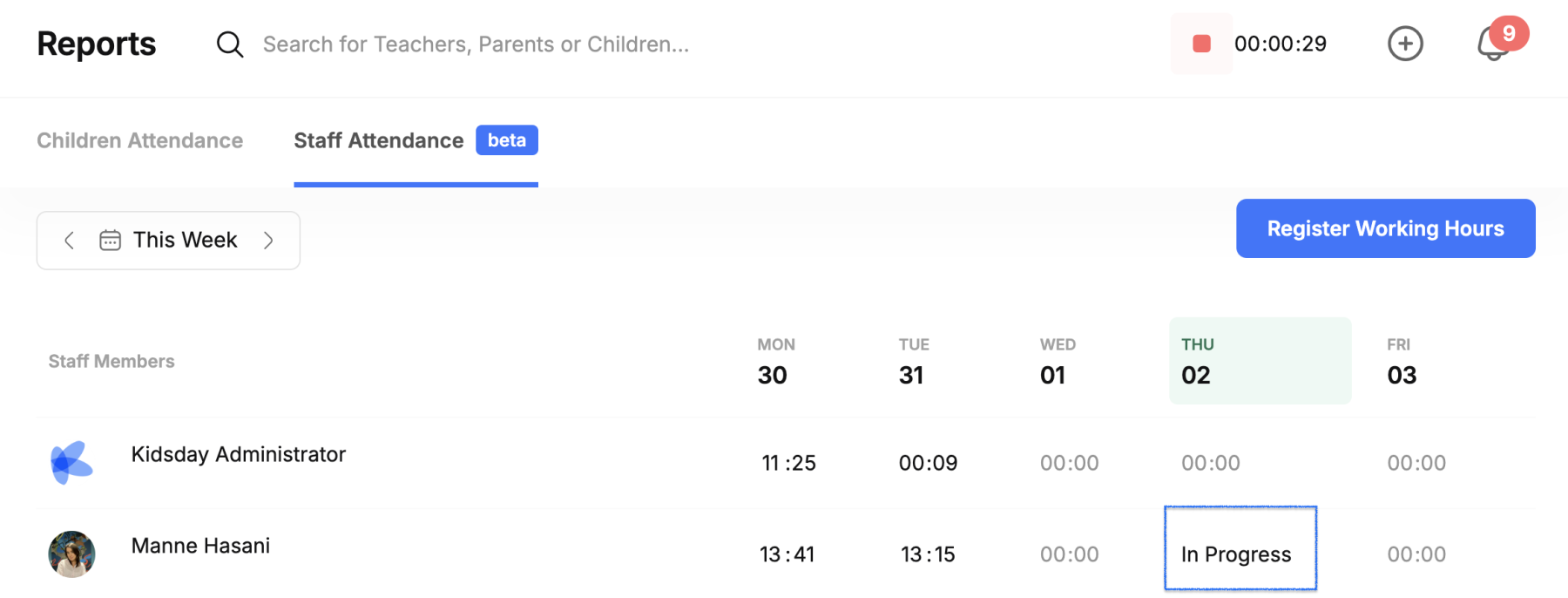
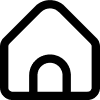 School
School