Getting Started with kidsday: An Overview
Category:
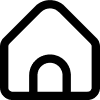 School
School
Useful for:
Welcome to kidsday! As a newly registered administrator, we’re here to guide you through the first steps to get the most out of this platform. From setting up your classes to organizing daily activities, this blog will walk you through everything you need to know.
First Glance at the Dashboard
Once you log in with your credentials, the first window you will see is the Dashboard. This is your central hub for managing your daycare center. Here's what you'll find:

-
Class Overview Table: Displays all your classes along with the number of children present, absent, and withdrawn for the day.
-
Upcoming Events: A section on the right side highlights scheduled events.
-
Teacher Activity: Lists teachers ranked by their activity levels.
Getting Started: Initial Steps for Administrators
To begin using Kidsday effectively, follow these steps:
1. Add Additional Rooms
-
-
During account setup, you likely created your first room. Now, it's time to add more rooms based on age groups or other levels.
-
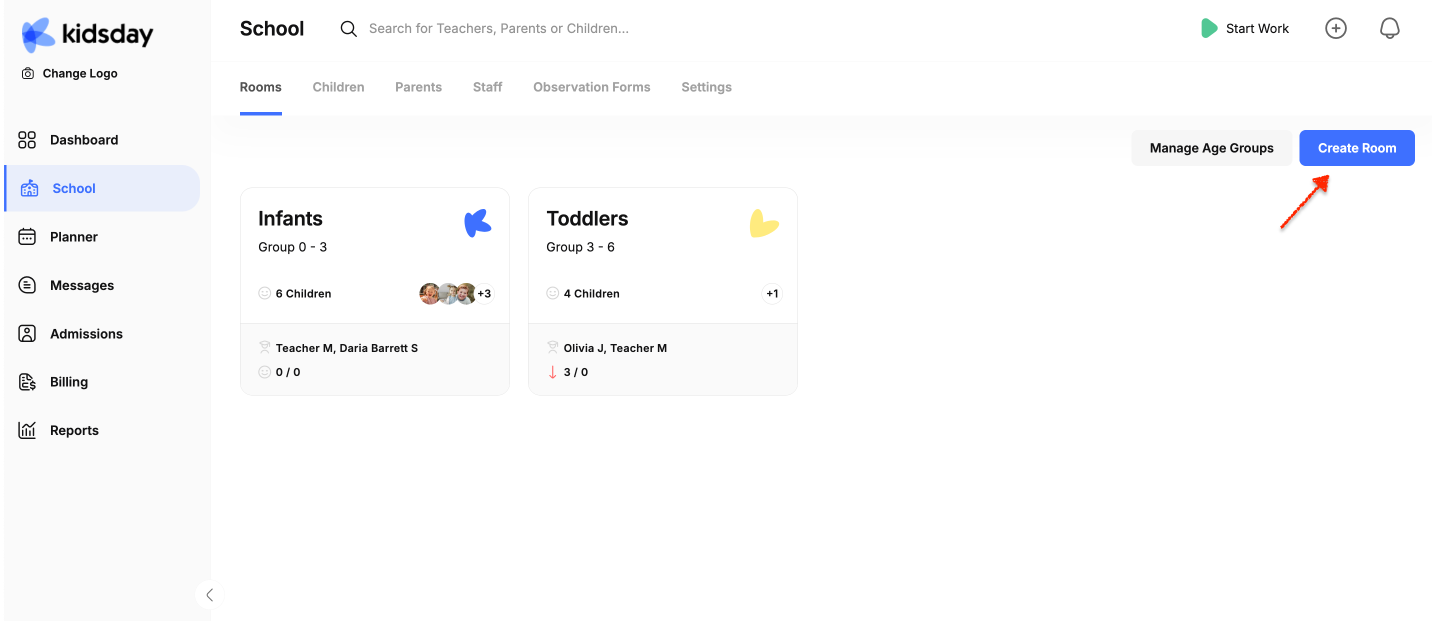
- Navigate to School > Create Room. Be sure to specify the age group or any other relevant details.
2. Invite Your Staff
- After setting up rooms, invite your staff members to join the platform.
- Go to School > Staff and choose how you want to register staff members:
- Invite via Email: Send an email invitation directly.
- Manual Registration: Add staff manually if you already have their details.
For detailed instructions, refer to the How to Register Staff manual.
3. Register Parents and Children
- Once your staff is onboarded, proceed to register parents and their children.
- Navigate to the relevant section in the app and follow the steps outlined in the How to Add a Parent.
4. Plan Meals for the Week/Month
- With staff and children registered, start organizing meals.
- Go to Planner > Meals and click on the active calendar to set daily meals for each mealtime. If you need to adjust the default schedule provided by the system:
- Navigate to Planner > Meals > Settings.
- Add new mealtimes or update existing schedules.
5. Organize Activities and Events
Kidsday allows you to schedule activities and events effortlessly. Whether it’s a special occasion or daily learning activities, you can plan everything in advance.
Kidsday is designed to simplify daycare management. By following these steps, you’ll be well on your way to making the most of the platform. Start with the basics and gradually explore other features as you become more comfortable with the system.
We’re here to support you every step of the way. Welcome aboard and happy organizing with Kidsday!