How to Manage Contracts and Automate Invoices in kidsday
Category:
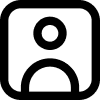 Admissions
Admissions
Useful for:
Admin
To add a contract for a child in the kidsday follow these steps:
Navigate to Registrations
-
- Go to the Registrations section in the app.
- Select the Contracts option.
Choose the Child
-
- From the displayed list of children, select the specific child for whom you wish to create a contract.
Access Contract Management
-
- Click on the Manage option.
- This will open the contract management page, where you can view and edit all relevant contract details.
Fill in Contract Details
On the contract management page, enter the following information:
-
- Contract Number: Assign a unique identifier for the contract.
- Start Date: Specify the date when the contract begins.
- End Date: Specify the date when the contract ends.
- Agreed Price: Enter the agreed monthly price for childcare services.
Configure Additional Options
-
- Invoice Creation Date: Set a specific day of the month for generating invoices. Each month, an invoice will be automatically generated on this date, reflecting the products and services outlined in the contract.
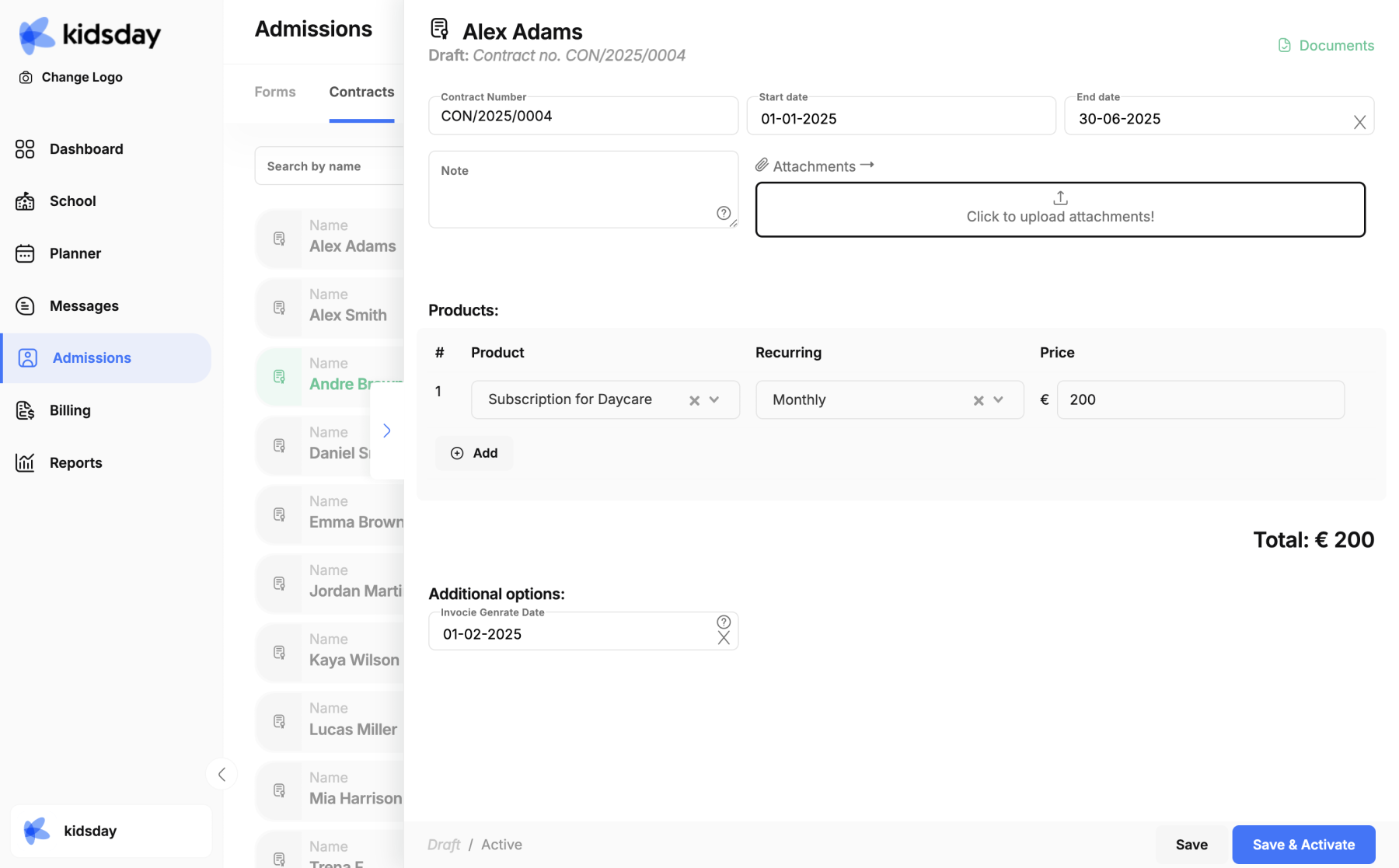
Save and Activate
-
- After completing all the necessary details and configuring additional options, click Save & Activate.
- This action finalizes the contract and ensures that the agreed terms and conditions take effect.
By following these steps, you can efficiently manage contracts and ensure accurate invoicing in the Kidsday app.
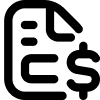 Billing
Billing
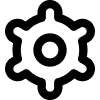 Settings
Settings