How to Update the Profile in kidsday
Category:
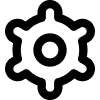 Settings
Settings
Useful for:
Admin
Teacher
This guide will help you update your personal information in your administrator profile on the kidsday platform.
Steps to Update Your Profile:
-
Open Your Profile Menu:
Click on your name in the bottom-left corner of the screen and select the "Profile" option.
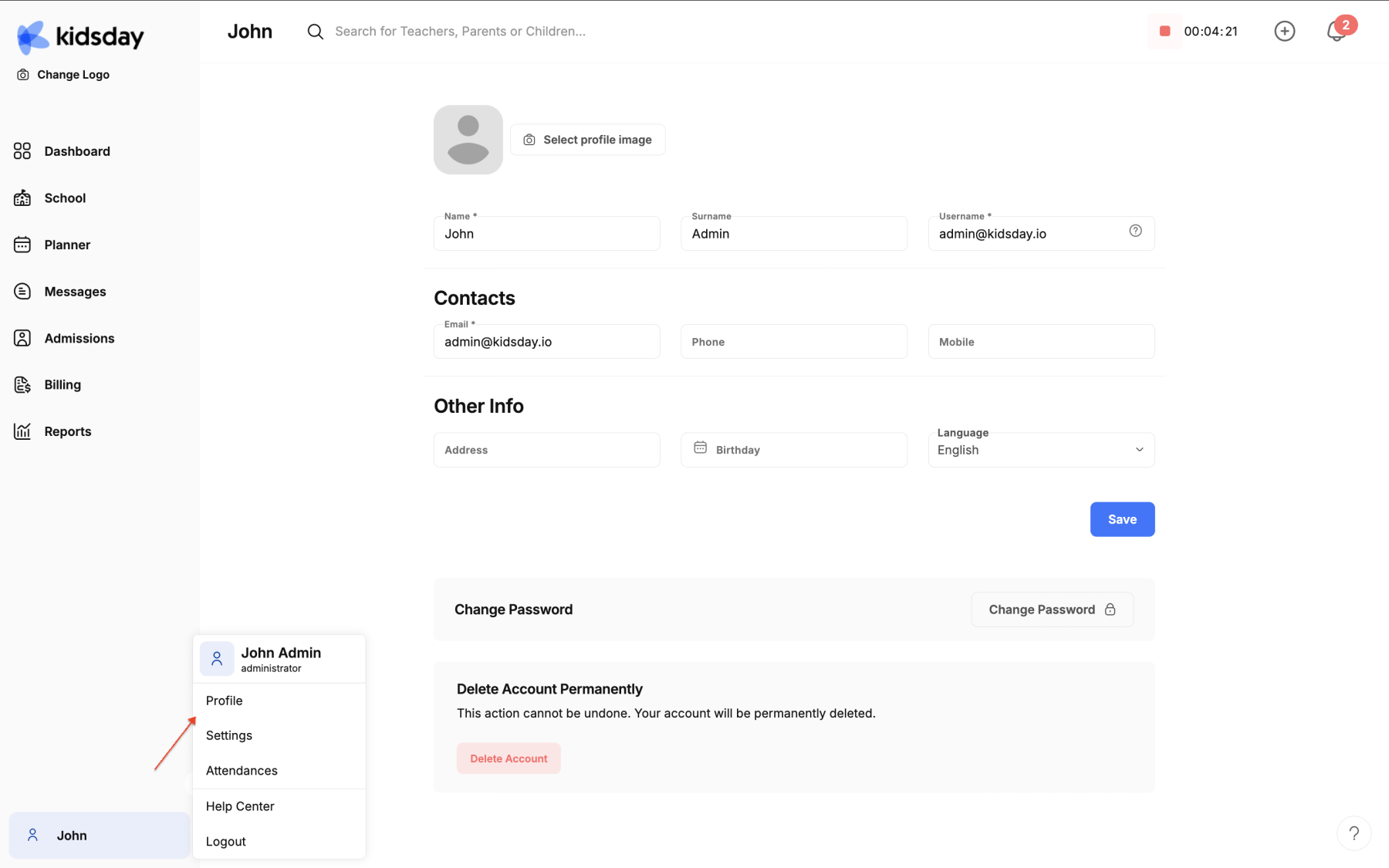
-
Update Personal Information:
- Fill in or modify the fields for First Name, Last Name, and Email.
- If needed, you can also add additional information such as Phone Number, Address, and Birthday.
-
Change Your Password:
- Click on the icon near the password field and follow the instructions to update your password.
-
Delete Your Account:
- If you want to delete your account, contact kidsday support or use the dedicated option in this section.
-
Save Changes:
- Once you have completed the updates, click the Save button to apply the changes.
If you have any questions or issues, feel free to contact the kidsday Help Center through the Help Center option.
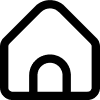 School
School