Assessing children’s development is essential for tracking their progress in various areas, including physical, social, emotional, and cognitive development. Development reports help teachers understand the individual needs of children, plan appropriate activities, and inform parents about their children's achievements and challenges. These reports also strengthen collaboration between parents and teachers, ensuring better support for the child's development.
Kidsday allows teachers to assess children's development with different time-based options:
-
Status Report – for regular progress tracking.
-
Month Report – for a broader overview of a child's development.
-
Semester Report – for an in-depth analysis of progress over a longer period.
Steps to observe and record child assessments:
Option 1: Through daily reports
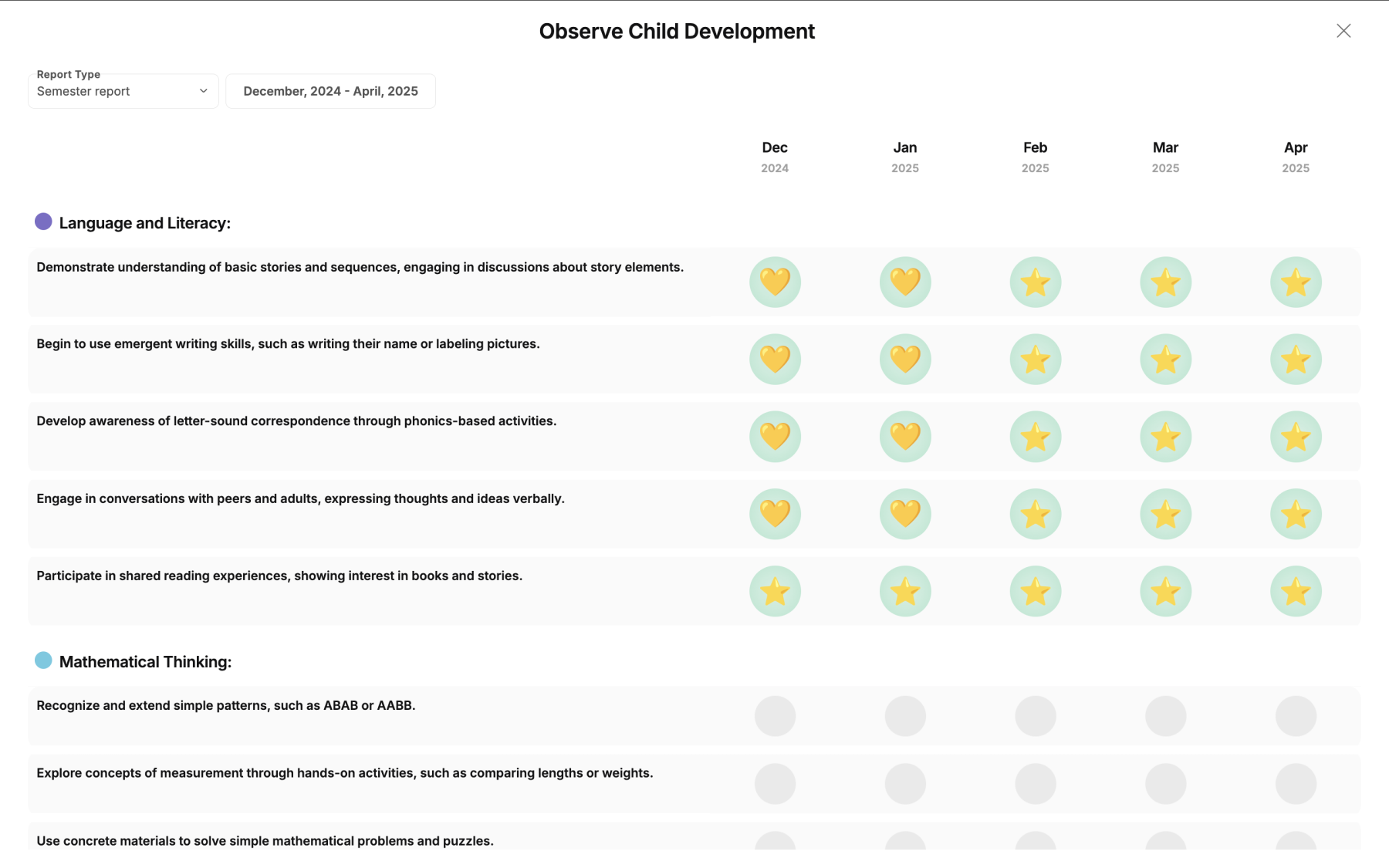
-
Log in to Kidsday and navigate to your assigned class.
-
Click on the Add Activity+ option for the child you want to observe.
-
Select Observe.
-
Choose the type of report: Status Report, Monthly, or Semester-Based.
-
Fill in the details based on your observations of the child.
Option 2: Through the Child’s Profile
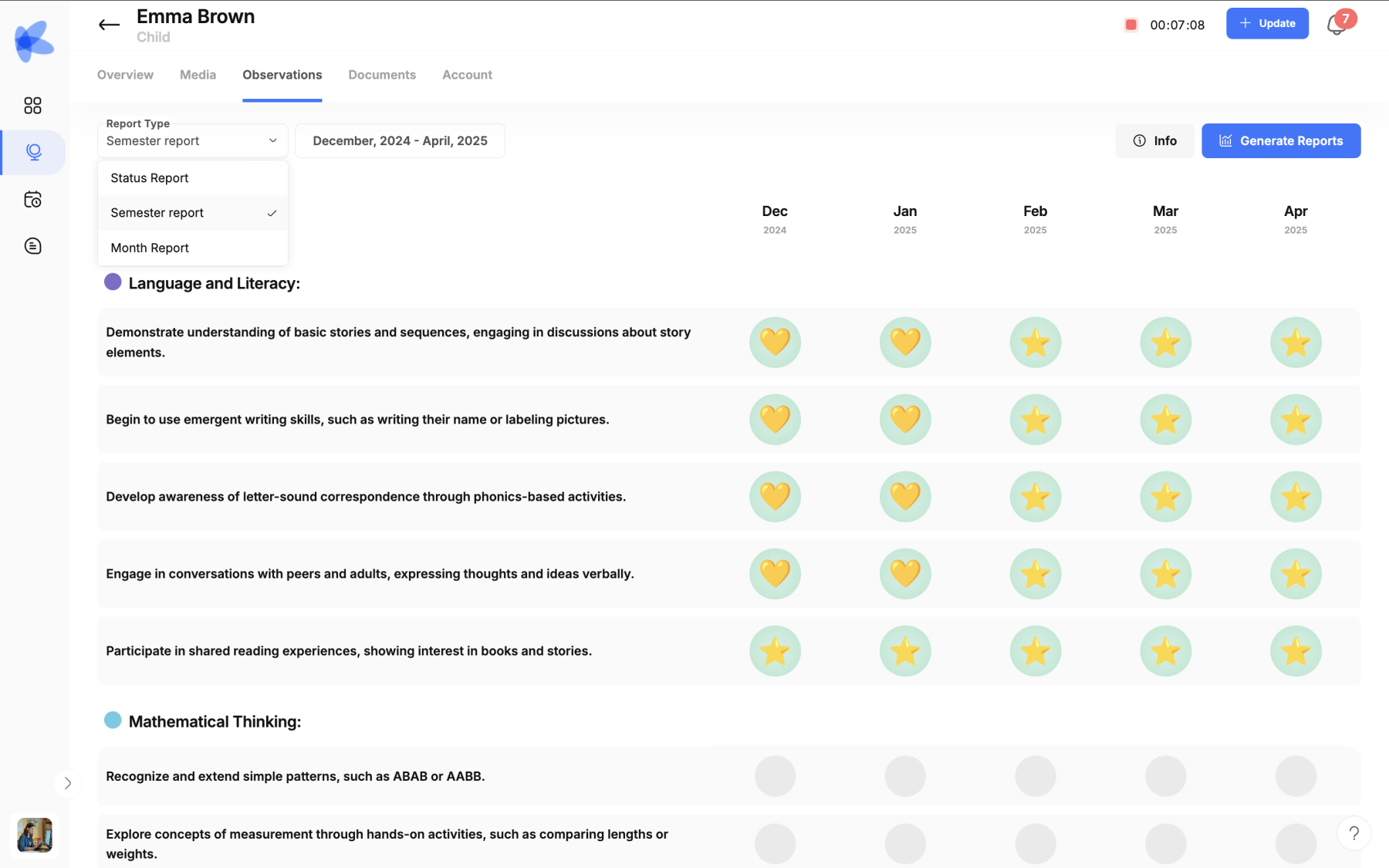
-
Click on the child’s name to access their profile.
-
Navigate to the Observations section.
-
Select the time period for which you want to conduct the assessment.
-
Complete the report with your observations.