How to Organize the Meal Menu Calendar in kidsday
Kategori:
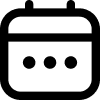 Planner
Planner
İçin Faydalı:
Organizing the food menu is a vital task for nursery administrators. The food menu calendar ensures clear communication with parents and staff, as all information entered in the calendar is displayed in the agenda of both parents and staff members. Follow the steps below to efficiently create and manage the food menu calendar for a day, week, or month.
1. Navigate to the "Planner" section in kidsday.
2. Click on "New Calendar".
3. Fill in the required details, including:
- Calendar Name: Provide a specific name for easy identification (e.g., "Room A Food Menu").
- Target Room: Specify which room the calendar applies to.
- Determine when this calendar is valid.
- Save the calendar.
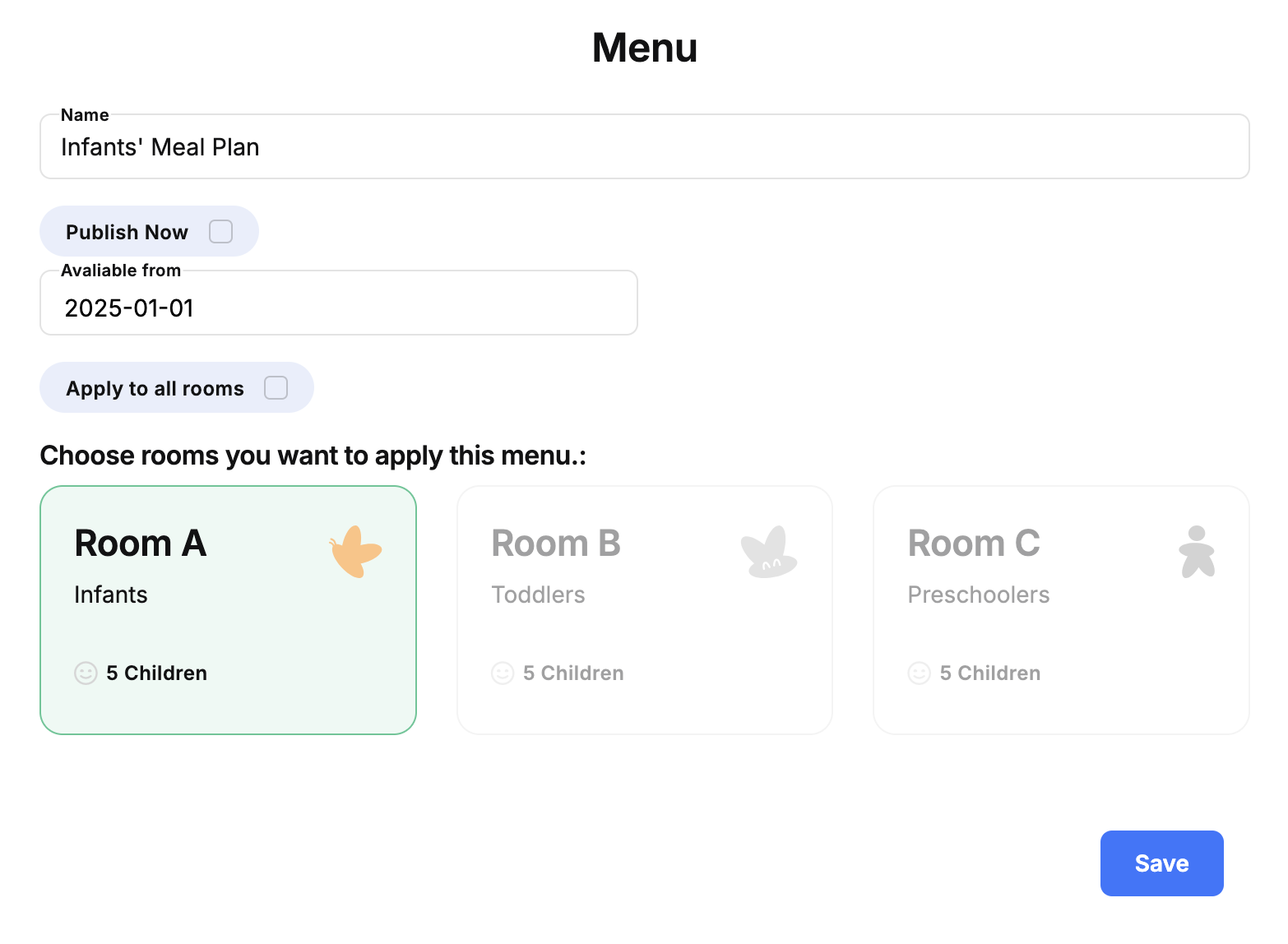
4. Open the Created Calendar
- Click on it to open and start adding menu details.
5. Add Meals to the Calendar
- Click on a specific date in the calendar.
- Enter meal details, including:
- Meal names (e.g., breakfast, lunch, snack).
- Serving times (e.g., 9:00 AM, 12:00 PM).
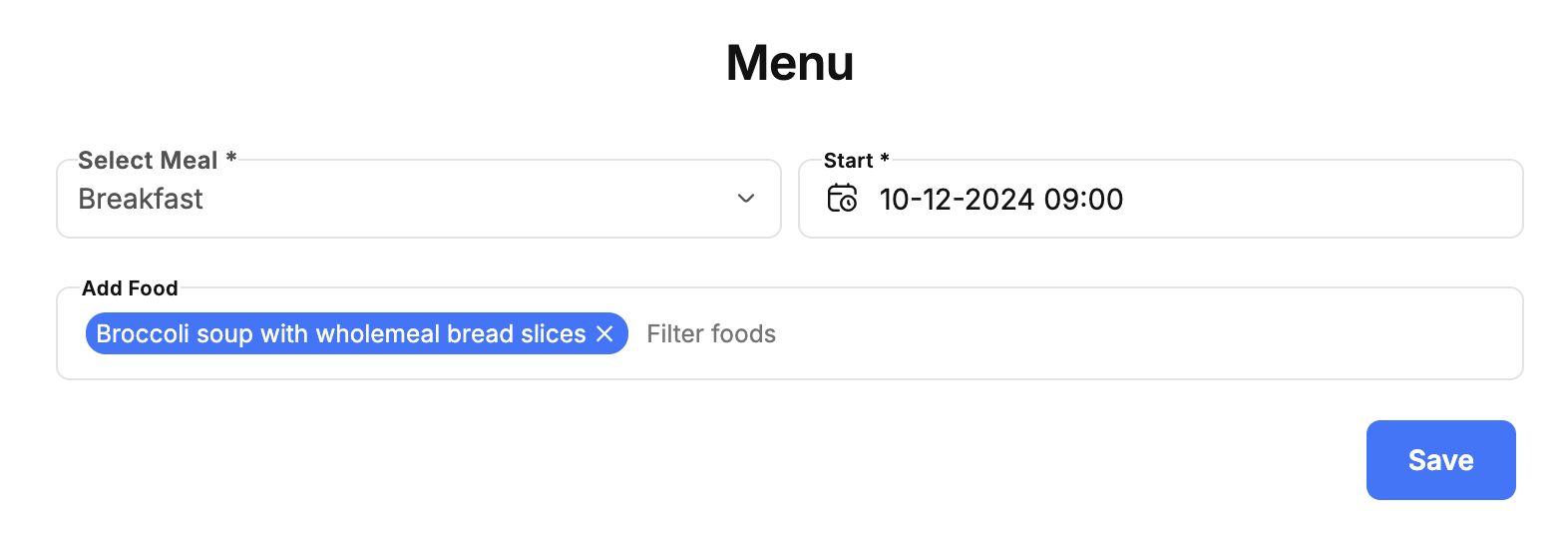
Repeat this step for each day or time period you are planning for.
Tips for Effective Menu Management
-
Plan Ahead: Utilize the weekly or monthly view to organize meals efficiently.
-
Copy Feature: Use the "Copy" feature to replicate menus across multiple days or weeks, saving time.
-
Communication: Ensure parents and staff are informed about updates or changes to the menu.
-
Nutritional Balance: Include diverse and healthy meal options for the children.
By following these steps, administrators can maintain a well-organized food menu calendar that ensures seamless communication and operational efficiency in their daycare center.