How to Register Children by Uploading a Roster
Category:
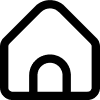 School
School
Useful for:
-
Navigate to School - Children
-
Log in to your administrator account on the kidsday web app.
-
From the main menu, go to the School section and select Children.
-
-
Click the Import Button
-
On the Children page, locate the Import button.
-
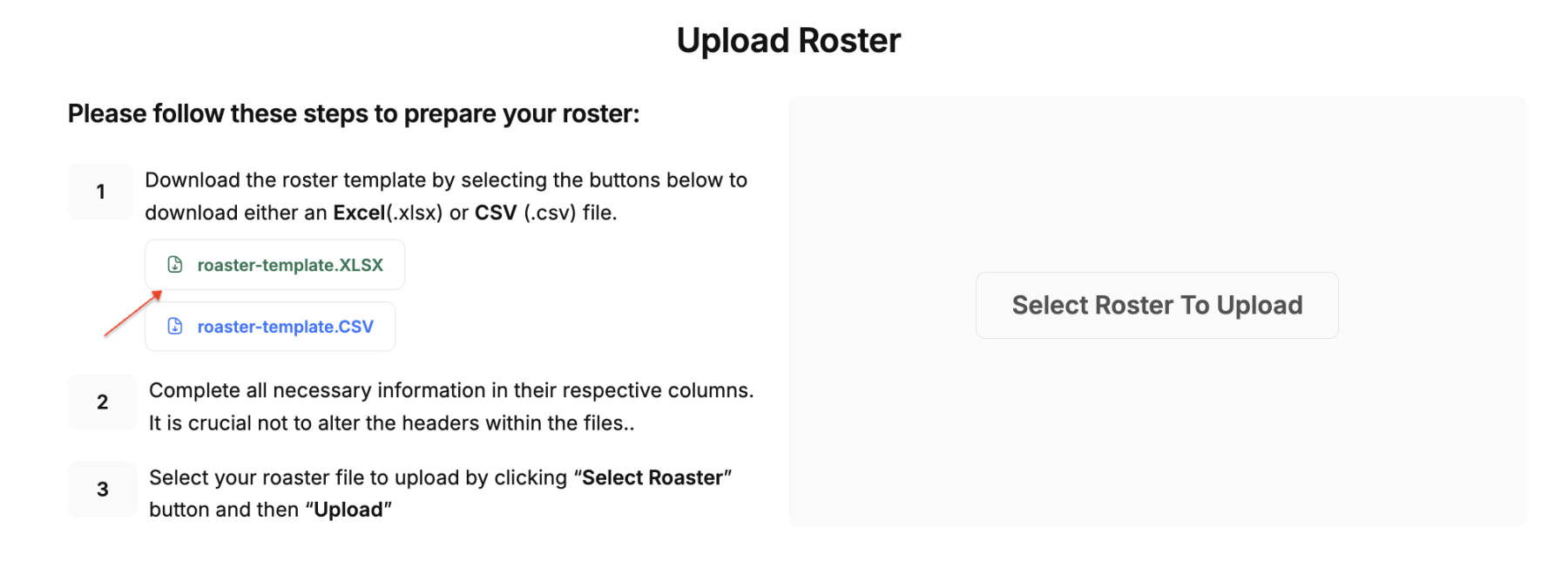
-
Download the Roster Template
-
Click on the Download Template option to ensure you are using the correct format for your roster.
-
Open the template file and input the necessary details for each child, such as:
-
Name
-
Date of birth
-
Parent information (name, contact details, email)
-
Class assignment (if applicable)
-
-
-
Upload the Completed Roster
-
After filling out the template, save the file on your computer.
-
Return to the Import section and click on the Upload File button.
-
Select the completed roster file from your computer and confirm the upload.
-
Check the Records
-
Navigate back to the Children section to ensure all children have been successfully registered.
-
Use the search or filter options to review specific entries if needed.
-
-